2025 » How to Add IDM Extension to Brave Browser
↪----- Advertisement -----↩
Brave has swiftly risen through the ranks to become a top choice not only for mobile users but also for those navigating the digital realms on Windows PCs. With its emphasis on privacy and speed, many users are making the switch.
To enhance your downloading experience on Brave, you might want to consider adding the Internet Download Manager (IDM) extension. In this guide, we'll walk you through the steps to seamlessly integrate IDM into your Brave browser.
How to Install IDM on Brave
Using IDMGCExt File
To add the IDM extension to Brave manually, follow these steps:
- Launch Brave Browser on your Windows PC.
- Click on the three horizontal lines (menu icon) in the top-right corner of the browser window.
- From the drop-down menu, select "Extensions." enable developer mode.
- Open File Explorer on your Windows PC.
- Navigate to the directory where you installed Internet Download Manager, typically in "C:\Program Files (x86)\Internet Download Manager."
- In this directory, look for the "IDMGCExt.crx" file.
- Simply drag and drop the IDMGCExt.crx file into the Brave Extension Tab.
- Once you've dropped the IDMGCExt.crx file into the Extension Tab, Brave will prompt you to install the extension. Click "Add extension" to integrate the IDM module into Brave Browser.
- To ensure seamless integration, customize IDM Extension settings by clicking on the IDM Integration Module's "Details" button in the Brave Extension Tab and checking the boxes for "Allow in Private" and "Allow access to file URLs".
Using Chrome Web Store Link
- Visit the Chrome Web Store: Open your Brave browser and visit the Chrome Web Store using the following link: https://chromewebstore.google.com/detail/idm-integration-module/ngpampappnmepgilojfohadhhmbhlaek
- Add to Brave: Click on the "Add to Brave" button on the IDM extension page.
Confirm the installation when prompted.
- Verify IDM Integration: Check if IDM is successfully integrated by ensuring its icon appears in the Extensions bar of your Brave browser.
FAQs
Q1: Is IDM compatible with the latest version of Brave?
A: Yes, IDM is designed to be compatible with the latest versions of popular browsers, including Brave.
Q2: Can I use IDM for free on Brave?
A: IDM typically offers a trial period, after which a license is required. Ensure you have a valid IDM license for uninterrupted use.
Q3: Why should I manually install IDM instead of using the Chrome Web Store link?
A: Manual installation provides more control and allows users to integrate IDM seamlessly into Brave without dependency on external platforms.
Q4: What should I do if the IDM icon does not appear after installation?
A: Try restarting your Brave browser or reinstalling the IDM extension using the method described in this guide.
Q5: Does IDM affect the privacy features of Brave?
A: IDM focuses on download management and doesn't interfere with the privacy features of the Brave browser.
My Recommendation
In my opinion, the manual method of installing the IDM extension is the preferred way. It gives users greater control and ensures a smoother integration into the Brave browser.
By following the steps outlined in this guide, you can enjoy the full benefits of IDM's download management features while using Brave for a secure and speedy browsing experience.
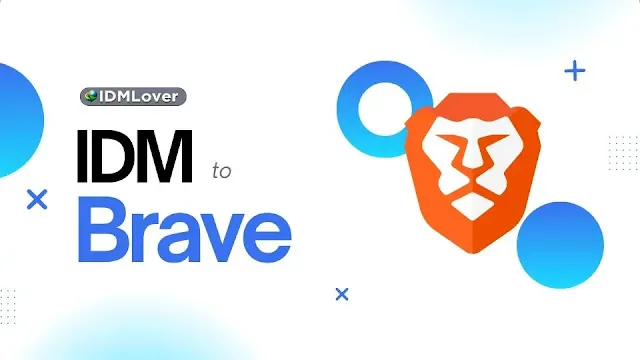




Post a Comment