Fix IDM » "Cannot Resume Downloading The File" Error with a New Download Address 2025
↪----- Advertisement -----↩
Downloading large files can be a breeze with Internet Download Manager (IDM), but occasionally users encounter the frustrating "Cannot Resume Downloading The File" error.
This issue often arises when the download link of the file has expired. Fortunately, fixing this problem and resuming the download without starting from beginning is possible by obtaining a new working download address.
In this guide, we'll walk you through the steps to resolve the IDM error and get back to downloading your files seamlessly.
Steps to Fix IDM Cannot resume downloading the file Issue
Identify the Issue - Expired Download Link
The first step in resolving the "Cannot Resume Downloading The File" error is understanding that it occurs when the downloading link of the file has expired. No matter how many times you try to resume the download, it won't progress until you update the download URL.
Refresh Download Address in IDM
To get a new download address for the file, follow these steps:
- Right-click on the file in IDM.
- Navigate to 'Refresh download address.'
IDM will open a web page in your browser where it initially captured the download. This is where you'll obtain the new download address to resume your file.
Initiate the Download from Your Browser
After clicking on 'Refresh download address,' start the download of the same file from your browser. IDM will attempt to capture a new address or session data to resume the download.
Click on the Download Link Again
IDM will display a message stating "IDM is waiting for the new address to resume the file _filename_." To proceed, click on the same file download link again in your browser. This step is crucial to capture the new address.
Confirm the New Download Link Address
After clicking the download link, IDM will show a popup message saying "New link address for this file was received successfully." Click 'OK' to confirm.
Resume the Download in IDM
Now, go back to IDM and resume the download. This time, you should not encounter any errors, and the download will proceed smoothly.
Conclusion
By following these simple steps, you can easily fix the "Cannot Resume Downloading The File" error in IDM.
Enjoy the convenience of IDM and keep saving internet data while downloading your files hassle-free.
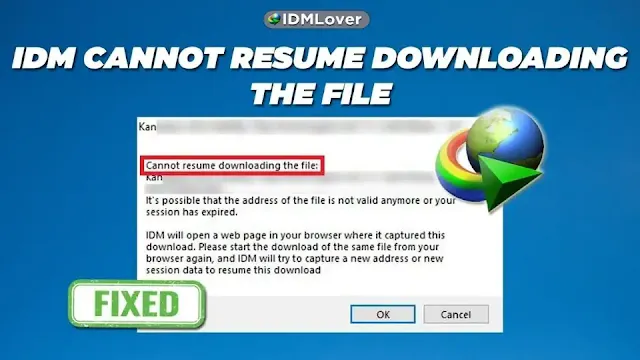


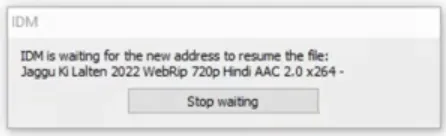




1 comment